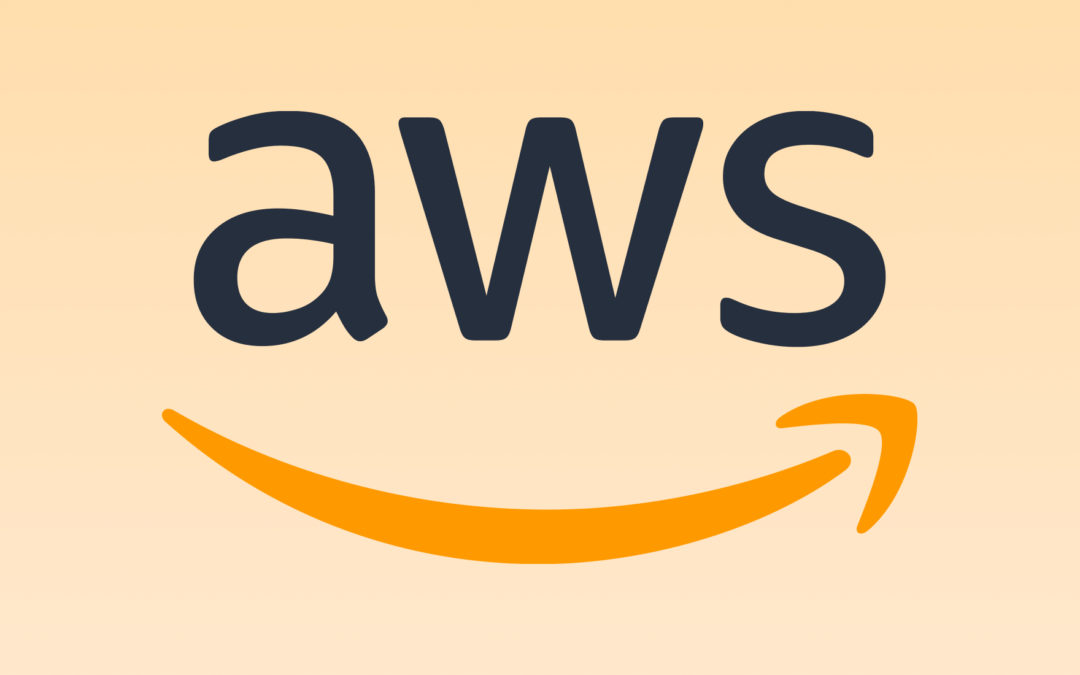AWS S3 provides a place for us to store files off of our servers. There are some big benefits to this:
Using S3 now (even in single-server setups) can reduce headaches in the long run. Here’s what you should know!
There’s two places to configure things for S3:
If you check your config/filesystem.php file, you’ll see that s3 is an option already. It’s setup to use environment variables from your .env file!
Unless you need to customize this, then you can likely leave it alone and just set values in the .env file:
The config/filesystem.php file contains options like the following:
There’s a few options there we didn’t use in the .env file. For example, the AWS_URL can be set, which is useful for using other file storage clouds that have an S3 compatible API such as CloudFlare’s R2 or Digital Ocean’s Spaces.
AWS Configuration
Within AWS, you need to do 2 things:
Like anything in AWS, creating a bucket in S3 involves looking at a ton of configuration options and wondering if you need any of them. For most use cases, you don’t!
Head to the S3 console, create a bucket name (it has to be globally unique, not just unique to your AWS account), choose the region you operate in, and leave all the defaults (including the ones that labeled “Block Public Access settings for this bucket”).
Yes, some of these options are ones you may want to use, but you can choose them later.
After creating a bucket, we need permission to do things to it. Let’s pretend we created a bucket named “my-awesome-bucket“.
We can create an IAM User, select “programmatic access”, but don’t attach any policies or setup anything else. Make sure to record the secret access key, as they’ll only show it once.
I’ve created a video showing the process of creating a bucket and setting up IAM permissions here: https://www.youtube.com/watch?v=FLIp6BLtwjk
The Access Key and Secret Access Key should be put into your .env file.
Next, click into the IAM User and add an Inline Policy. Edit it using the JSON editor, and add the following (straight from the Flysystem docs):
This allows us to perform the needed S3 API actions on our new bucket.
Within Laravel, you can use the file storage like so:
The path to the file (within S3) gets appended to the bucket name, so a file named path/to/file.ext will exist in s3://my-awesome-bucket/path/to/file.ext.
Directories technically do not exist within S3. Within S3, a file is called an “object” and the file path + name is the “object key”. So, within bucket my-awesome-bucket, we just created an object with key path/to/file.ext.
Be sure to check out the Storage area of the Laravel docs to find more useful ways to use Storage, including file streaming and temporary URL’s.
S3 is fairly cheap – most of us will spend pennies to a few dollars a month. This is especially true if you delete files from S3 after you’re done with them, or setup Lifecycle rules to delete files after a set period of time.
The pricing is (mostly) driven by 3 dimensions. The prices vary by region and usage. Here’s an example based on usage for a real application in a given month for Chipper CI (my CI for Laravel application), which stores a lot of data in S3:
Useful Bits about S3
This content was originally published here.