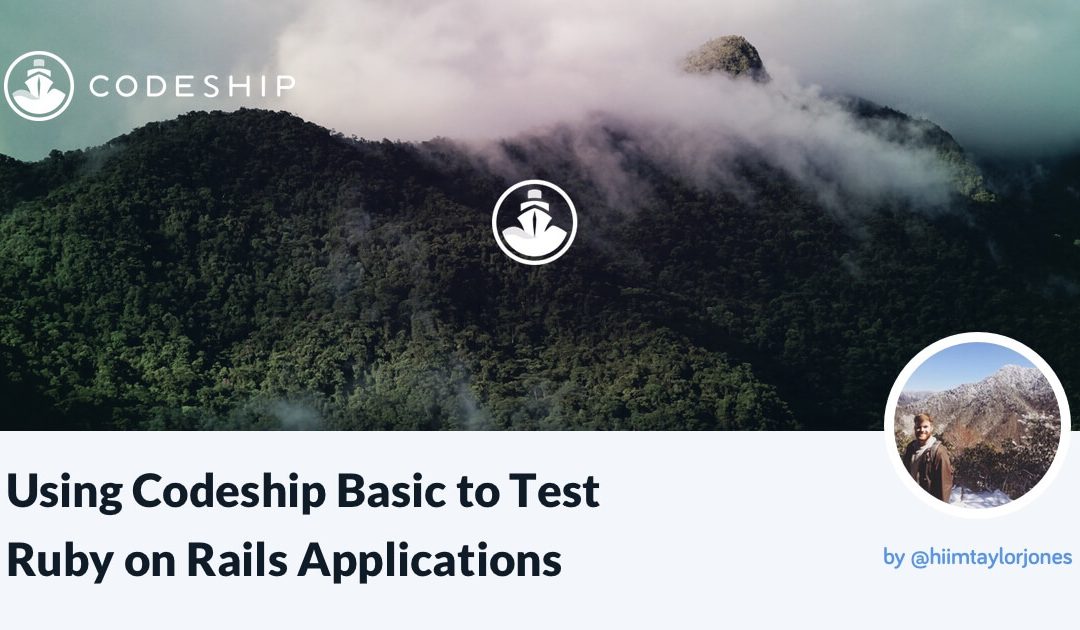Codeship offers developers a vast array of possibilities when creating a continuous integration and deployment pipeline for their applications. I want to focus today on how to build a solid CI/CD pipeline for a Ruby on Rails application with Codeship.
Setting Up Your Local Environment
Our tutorial has a few prerequisites:
We’ll kick things off by configuring our local application. Once downloaded, we can test out the Docker build process by running docker-compose build.
This command will tell Docker to pull in all our dependencies and build our container ecosystem. Once the container build is finished, we’ll now be able to run commands from within the container. More specifically, a successful container build allows us to run our test suite by using docker-compose run web bundle exec rspec.
Our containers will then boot up, run our test suite, and exit. All of the tests should pass with flying colors. With a passing test suite in hand, we’ll now be able to move on to translating our setup for Codeship.
Setting Up Your Codeship Basic Project
With a local instance of our Dockerized application set up, we now can start building our Codeship build and deployment process.
First, we’ll log into Codeship, navigate to the Projects tab, and create a new project. We’ll then select our method of Source Control (GitHub, Bitbucket, GitLab) and point Codeship towards our application.
After our application connects, we’ll be presented with the option of making our project a Codeship Pro or Codeship Basic project. For this example, we’ll be running with Codeship Basic.
Next up is the formulation of Setup Commands. Our setup for Ruby on Rails applications is formulated almost exactly like if we’re configuring our application locally without Docker.
rvm use 2.4.0 # RVM is available by default on Codeship
bundle install
rake db:create
rake db:migrateWith our Setup Commands formulated, we’ll move onto creating the Test Pipeline. With Codeship Basic, we only have one pipeline at our disposal. Each of these setups will run in sequence, instead of parallel. For our application, this won’t come too much into play since we only have one pipeline command needed: bundle exec rspec spec.
This command is very similar to the one that we ran within our Docker container in the local setup step.
With our Codeship CI pipeline in place, we can now save our setup steps and move on to testing the configuration out! We can trigger a new build, by committing new changes to your local project.
git add --all
git commit -m "my first codeship build"
git push origin masterThis sequence of commands should trigger our Codeship build pipeline and yield a successful build on Codeship.
Mixing in Heroku Deployment
With our passing Codeship build, we’ll now set up the Heroku Deployment step in our pipeline. In our Codeship Project page, we’ll select Project Settings and click on the Deploy tab.
To start things off, we’ll need to add our Codeship project’s SSH key to the application. We can find our project’s SSH key under the General tab in project settings. Create a .pub file locally and add it to Heroku via the command line heroku keys:add your_new_key_file.pub.
This will allow Codeship to communicate and push to Heroku if our test suite passes.
Next, we’ll configure the deployment pipeline on Codeship’s side. To start this, we need to grab our Heroku API Key:
- Click on your avatar in the upper right, then click Account Settings.
- Near the bottom of the settings page, you will find an API key. Click Reveal.
- Copy the API key.
With the API key copied, navigate to the Deploy tab under project settings. Find the Heroku tile and click on it. You’ll then be asked for your application name (as in what it’s named on Heroku) and your API key. Fill out those fields and click Create Deployment.
To test out our new deployment step, make a quick code change to the README of the application and commit the results. This should trigger our pipeline that should follow this patterns:
- Download and configure your project on Codeship
- If configuration is successful, run tests on project
- If tests pass, deploy the application to Heroku
Once this process fully completes without any errors, you then will have a successful Codeship CI/CD pipeline!
Wrapping Up
With a rock-solid testing and deployment pipeline in place, we can now rapidly develop and deploy in record time. While Codeship Basic is incredibly effective for accomplishing this, Codeship Pro offers even more possibilities and potential for our processes.
“Using Codeship Basic to Test Ruby on Rails Applications” via @hiimtaylorjones
The post Using Codeship Basic to Test Ruby on Rails Applications appeared first on via @codeship.